Product Name:Mini WIFI Dimmer

Product Description:
This mini WIFI controller is a new way to use your Smart lighting system。As a member of the series, it is manipulated by connect to wireless router. This is designed to make using your smart lighting system much easier and more convenient. No matter where you are, when it is, you can always control them.
Technical Parameters:
● Working temperature:-20-60℃
● Input voltage:DC5-28V
● Output:1 circuit
● Connection mode:Common anode
● controller size:53mm*24mm*11mm
● Net weight:14.5g
● Gross weight:20g
● Static power consumption:<0.5W
● Output current:<6A(each circuit)
● Output power: Max.96W
Product Features:
1. Support Dimming
2. 1 Channel
3. Group synchronization control function
4. The switch time
5. The microphone sound control function
Mobile APP installation instructions:
1.Product software APP name: Magic Home Pro
a. Apple users can search "Magic Home Pro” in "APP
Store"; Android users can search "Magic Home Pro"
in "Google Play Store" or from browsers. The APP is
free to download and use.
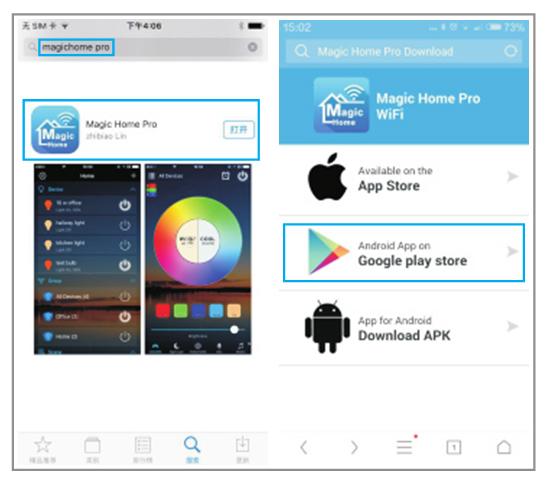
b. Scan the QR code below to download and install the APP for free.(Please click“ open the web link from the browser ”when you use Wechat to scan the QR for the Wechat itself has no browser function.)
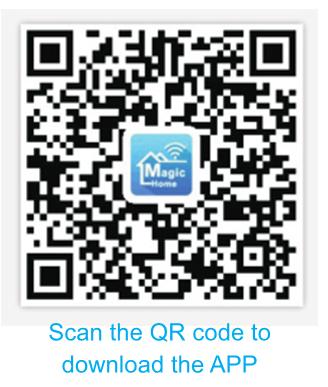
Usage description:
1.Please use this product in a dry environment
2.Please use the voltage for dc current of dc5-28v,and not to use 220V alternating current.
3.The product is a common anode connection.After installed the WIFI controller,open mobile WIFI network signal, find “LED net*****”signal and connect, open the Magic Home Pro APP ,there are three kinds of connection mode to connect the controller.
The first: choose to connect directly to the controller ;enter the APP control interface.
The second: choose to connect to the router, write the router password , mobile phone choose the to connect the router network signal, open the Magic Home Pro APP, enter the software APP control interface
The third: choose to connect the router and keep the router in a network connection, remote control can be performed
The Android Operating Interface Instructions:
In the use of the APP, please make sure that the
controller circuit and power supply is normal connection. 1.Single connection: do not need to register account,open cell phone WIFI network,find“LED net**”signal and connect.
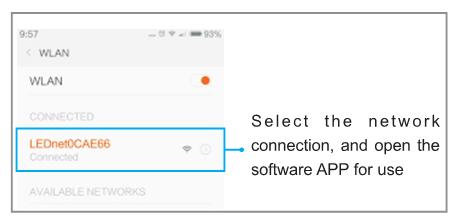
6. Add the controller's signal to the router for connection control.
When registering the account ,please connect the controller's WIFI signal to the router (make sure the network is accessible)
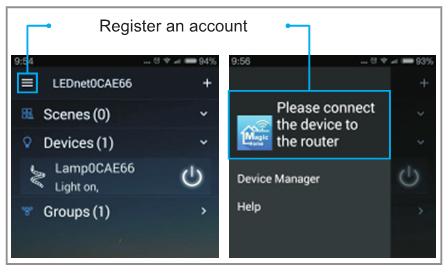
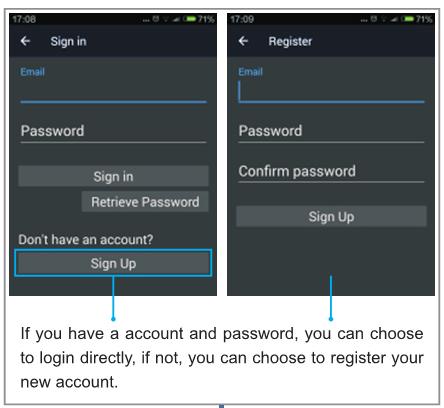
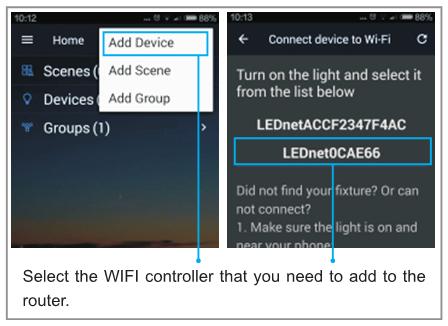
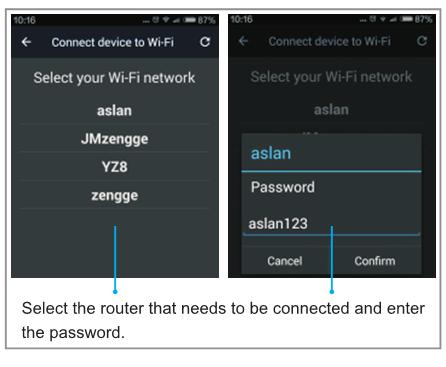
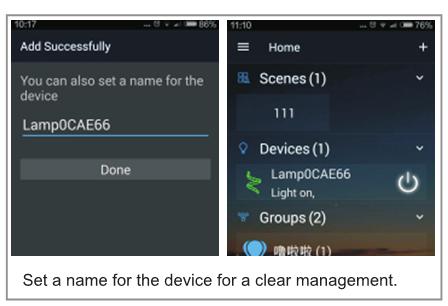
7. Remote connection settings
When making remote Settings, make sure the account is logged in properly
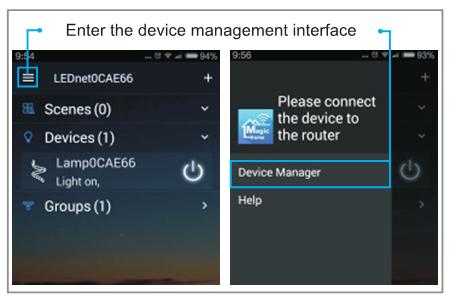
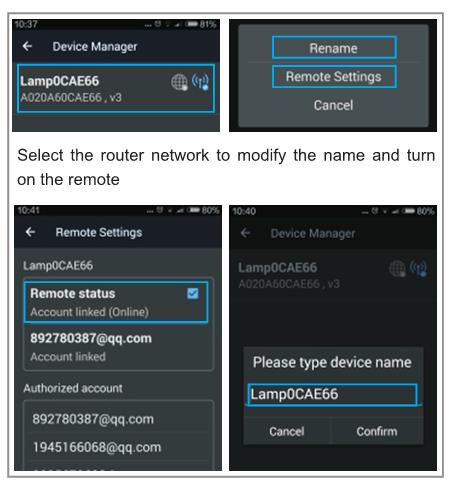
The apple operating interface instructions:In the use of the APP,please make sure that the controller circuit and power supply is normal connection
1.Single connection: do not need to register account, open cell phone WIFI network, find“LED net…”signal and connect.
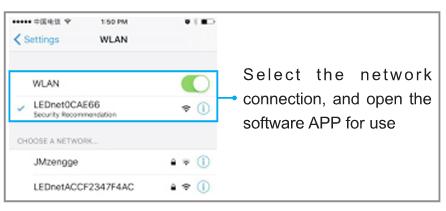
2. Add the controller's signal to the router for connection control.
When registering the account, please connect the controller's WIFI signal to the
router(make sure the network is accessible)
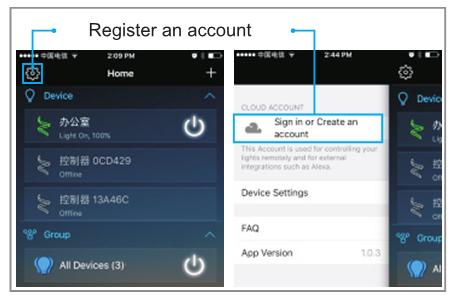
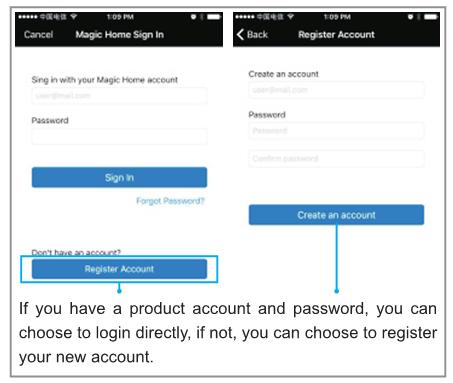
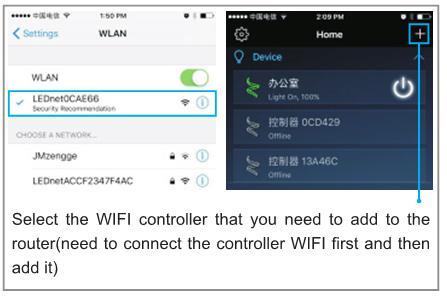
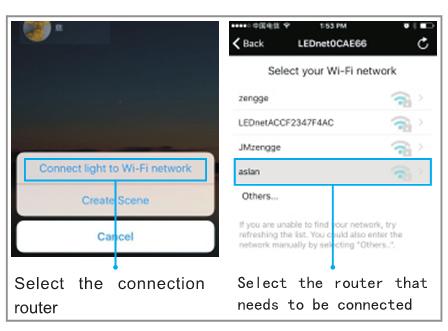
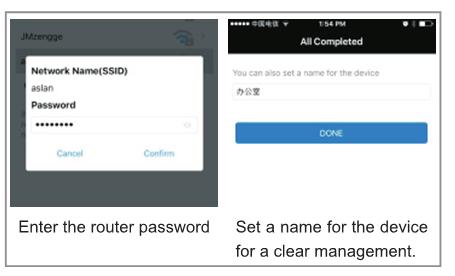
Note: if you want to add controller WIFI to the router network in the APP interface, you should connect the controller signal in network connection first.
3.Remote connection settings.
When making remote settings,make sure the account is logged in properly
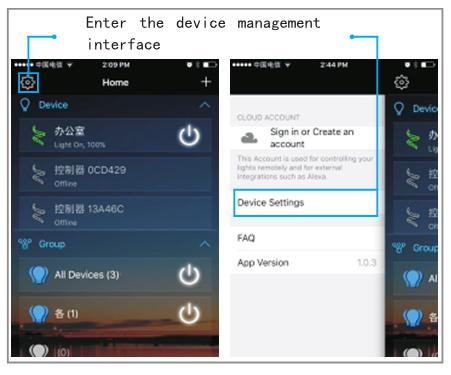
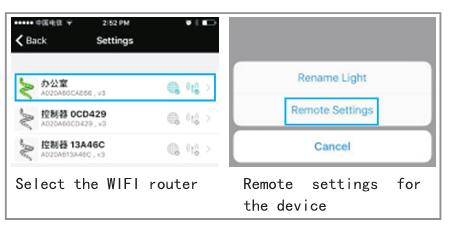
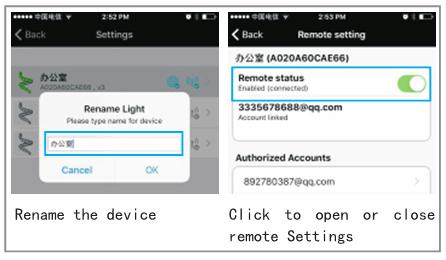
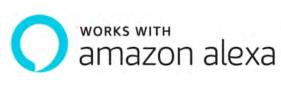
Step 1: Create your Magic Home cloud account
In order to control your smart light with the Amazon Echo or control them remotely, youneed to create a MagicHome cloud accountand sign in.
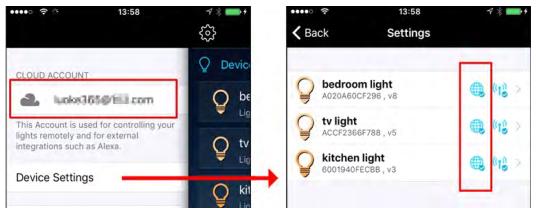
Step 2:Add your light and modify the name
Make sure there is at least one smart lightin device list, and enable your lights for remotecontrol. On "Home" page,long press lighttorename.
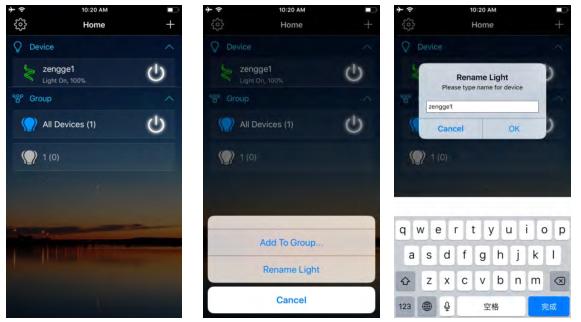
Step 3: EnableAlexa Skill
The next step is to download the Amazon Alexa app , open the Amazon Alexa app andunder the skills section, search for the Magic Home skill. The account and passwordmust be same as you created in Magic Home Pro APP.
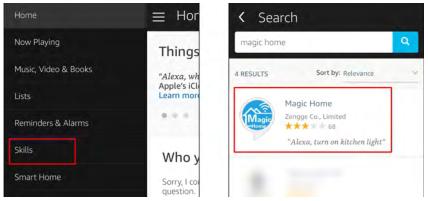
Step 4: Login and Discover Devices
Useyour MagicHome cloud account you created in step 1 to signin to "Magic Home" Skill.The next step is to discover your smart lightsfrom Alexa app. You can say Alexa, discoverdevices
Once Alexa has comp leted discovering your smart lights, they will be shownin the SmartHome section in Alexa app.
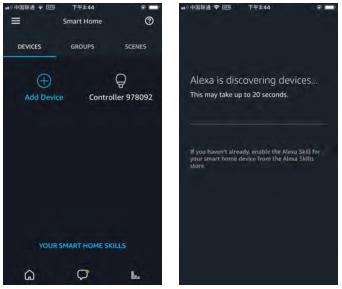
Step 5: Control your light
Here, you finish all setups. You can now control your lights by issuing voice commands.Supported Commands:
These are some of the currently supported Alexa voice commands for the smart light.Alexa,
Alexa, set [light name] to [0-100]%
Alexa, turn [light name] on/off
Alexa, dim/brighten [light name]
Alexa, increase/decrease [light name]
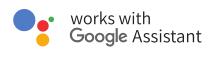
Step 1: Create your Magic Home cloud account
In order to control your smart light with the Amazon Echo or control them remotely, youneed to create a MagicHome cloud accountand sign in.
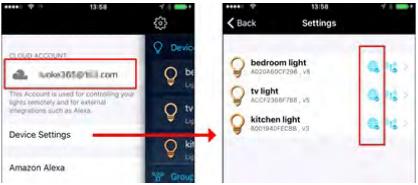
Step 2:Add your light and modify the name
Make sure there is at least one smart lightin device list, and enable your lights for remotecontrol. On "Home" page,long press lighttorename.
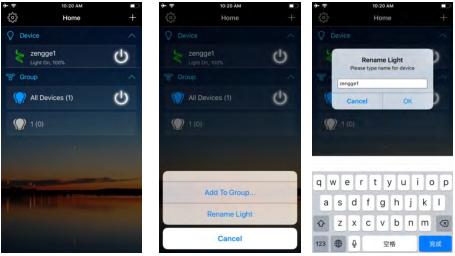
Step 3: Add Home Control Action
Click Home control on Home APP. Select Magic Home WiFi" The account andpassword must be same as the one you created in Magic HomeProAPP.
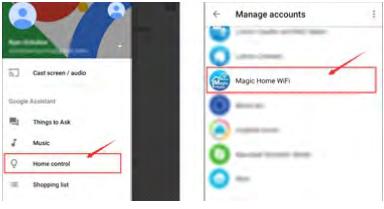
Step4: Login with your app account
Enter your app account and password to finish the account linking. (Use the Magic Homecloud account you used on step 1). Your lights will belisted on Home Control interface.
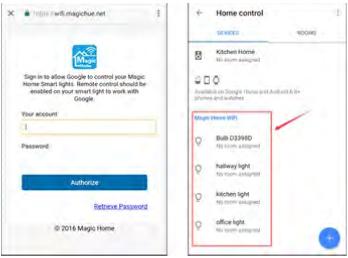
Step 5: Control your light
Here, you finish all setups. You can now control your lights by issuing voice commands.Supported Commands:
Say "Ok Google" or "Hey Google", then..
Turn on <light name>
Dim <light name>
Brighten <light name>
Set <light name> to [50%]
Dim/Brighten <light name> by [50%]
Turn on/off all the lights
Is <light name> on
Common Problem Analysis:
1. Why can'tmy smart phonefind the Wi-Fi signalofcontroller?
Please check ifthe controller has been connected with router or not, atthe sametime the Wi-Fifunction of phone works properly.2. Whycan'tthe controller connect with router?
Firstly, please ensure to input the correct Wi-Fipassword.
Ifthe password iscorrectand the controller stillfails to connect with router,please shutdown the controller and router, then turn on the router and thecontroller 30 seconds later. And waitfor 2 minutes before you starttheAPP.
Ifthe problem cannot solved after the above operations, please restore factorydefaults.
3. Why doesn'tthe controller show in the APP after choose the Wi-Fi signal of the
controllerinthe phone setting?
Please refresh the APP device list by sliding down on the screen. If still not find thecontroller, please try to shutdown the function of smartInternet selection ofyour smartphone settings. This is to avoid automatically exitthe controller signalconnection because of the unavailable network.l. How to resetthe controller?
Reset the WiFi controller by plug and unplug connector repeatly for 4 times, waitfor 1-3seconds each time you plug/unplug the connector. (Please refer to thediagraminAPP HELPS for more details

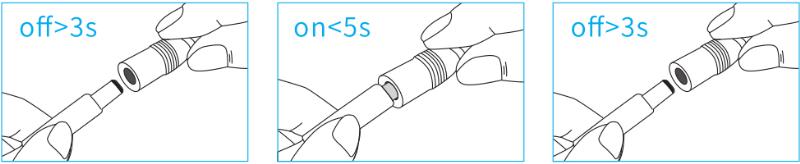
Cautions
1, This products Input voltage is DC5-28v, other input voltage are not allowed.
2, Lead wire should be connected correctly, according to the wire color and the connecting diagram offers;
3, Overload are prohibited.